Upload Documentation to An Existing Claim Via Your Online Account:
Log in to your online account to upload documentation to an existing claim.
To upload documentation to an existing claim in your online account, complete the following steps:
- Log in to your online account.
- In the Tasks section of the Home tab, click “receipt(s) needed.”
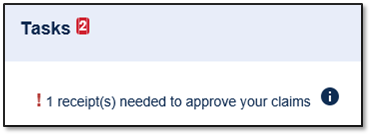
3. Click “Upload.”

4. Click “Browse for a file,” select the file containing your receipt, click “Open,” and then click “Submit.”
Note: If you have receipts saved in your receipt organizer via our Surency Mobile App, you can access them by clicking “Browse for a file.” Receipts must be in a JPG, JPEG, GIF, PNG or PDF format and can't exceed 8 MB.
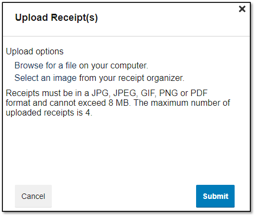
Notes
- You'll receive a confirmation message that verifies the receipt was successfully submitted, and you'll see an Uploaded receipt status for that claim.
- If you are unable to upload all necessary documents through your online account, please Contact us.
- If further documentation is needed, you'll be notified via email. If you don't have an email address on file, you'll be notified via mail.
Upload Documentation to An Existing Claim Via Your Mobile App:
The fastest and easiest way to get your claim paid is to upload documentation via our Surency Mobile App:
- Simply go to the “Tasks” section of your home screen
- Tap the claim you want to upload a receipt to then tap “New Receipt.”
- Select an existing document or photo from your phone’s library or use your camera to take a new photo of the documentation.
- We also simplified the ability to upload documentation with EOB Smart Scan which allows you to scan your EOB for easy submission
Request Reimbursement for an Out-of-Pocket Expense:
Once logged in to your Surency Member Account, follow these easy steps to file a claim:
- From the Home tab, select Reimburse Myself.
- As determined by your plan design, you may be able to choose the account you wish to be reimbursed from by choosing from the Pay From drop down menu.
- Upload your receipt from your purchase of an eligible expense.
- Fill out all required fields on the claim form and click Next when finished.
- In your Claims Shopping Cart (at the top of the page), you can update or remove claims. If you are finished editing your claims, you must click Submit to finish the claims filing process.